How to Buy Balance at ZeroCloud Indonesia
1
Register or Login to ZeroCloud Billing
Register or login to your account at billing.zerocloud.id.
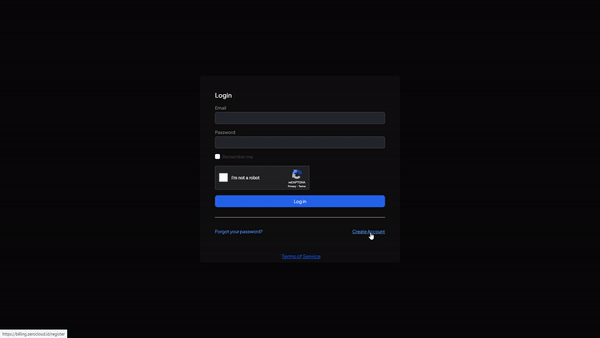
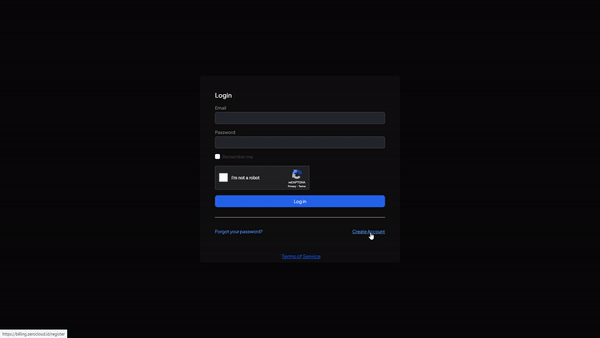
2
Open Store Menu
Open the Store menu, select the amount of balance you want to top up, then press the Purchase button.
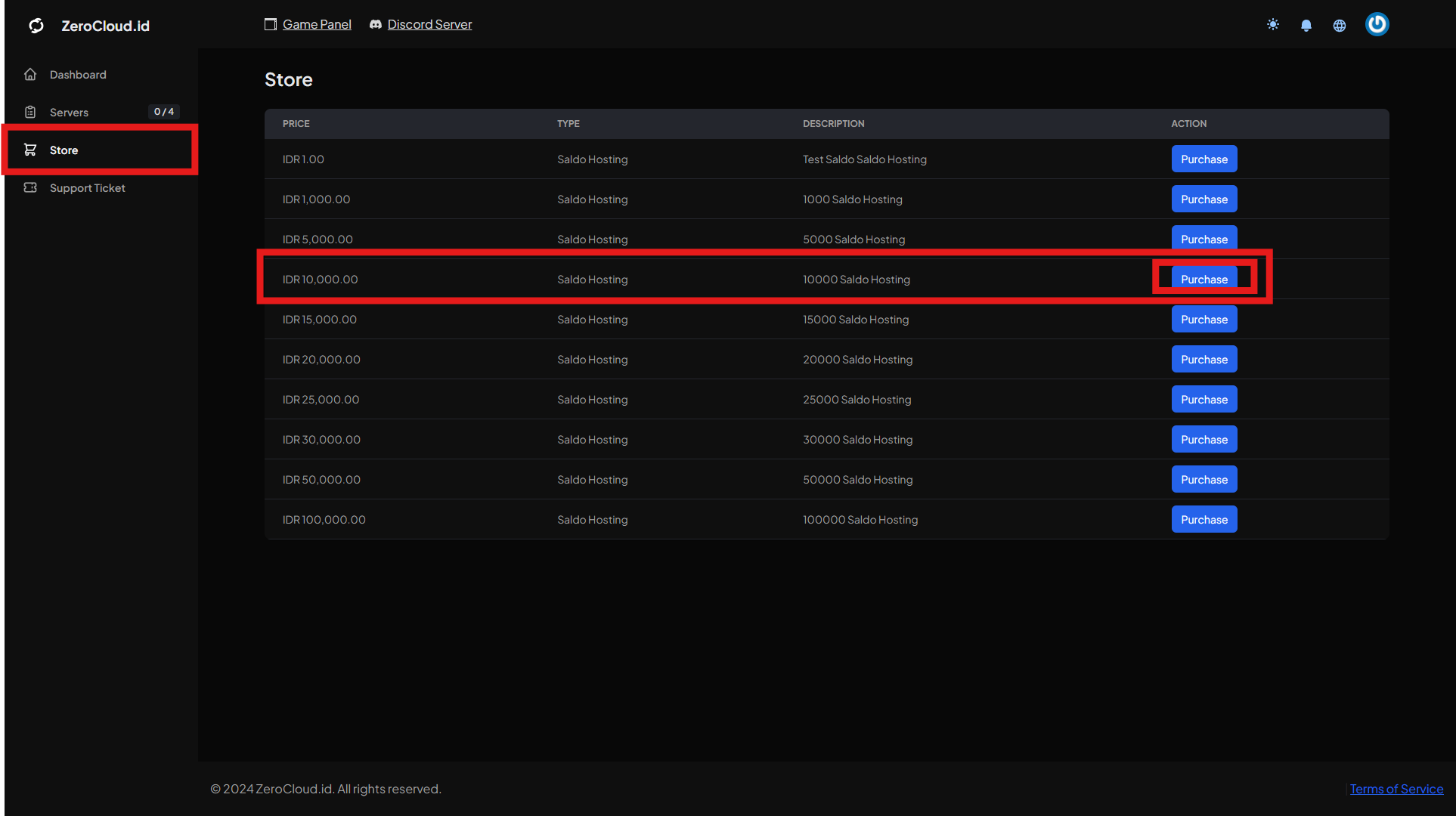
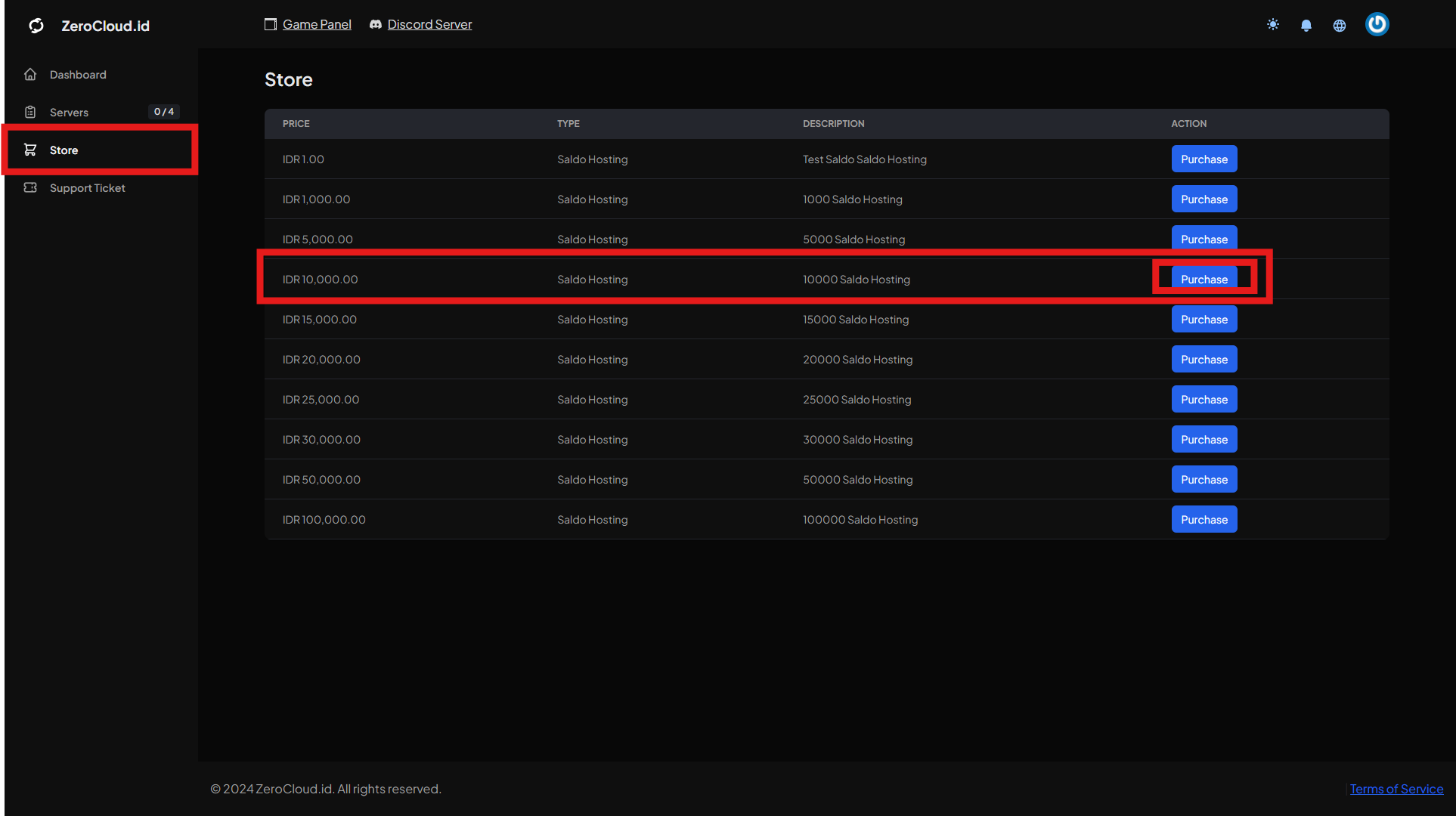
3
Choose Payment Method
Choose your favorite payment method (Midtrans/QRIS) and click Submit Payment.
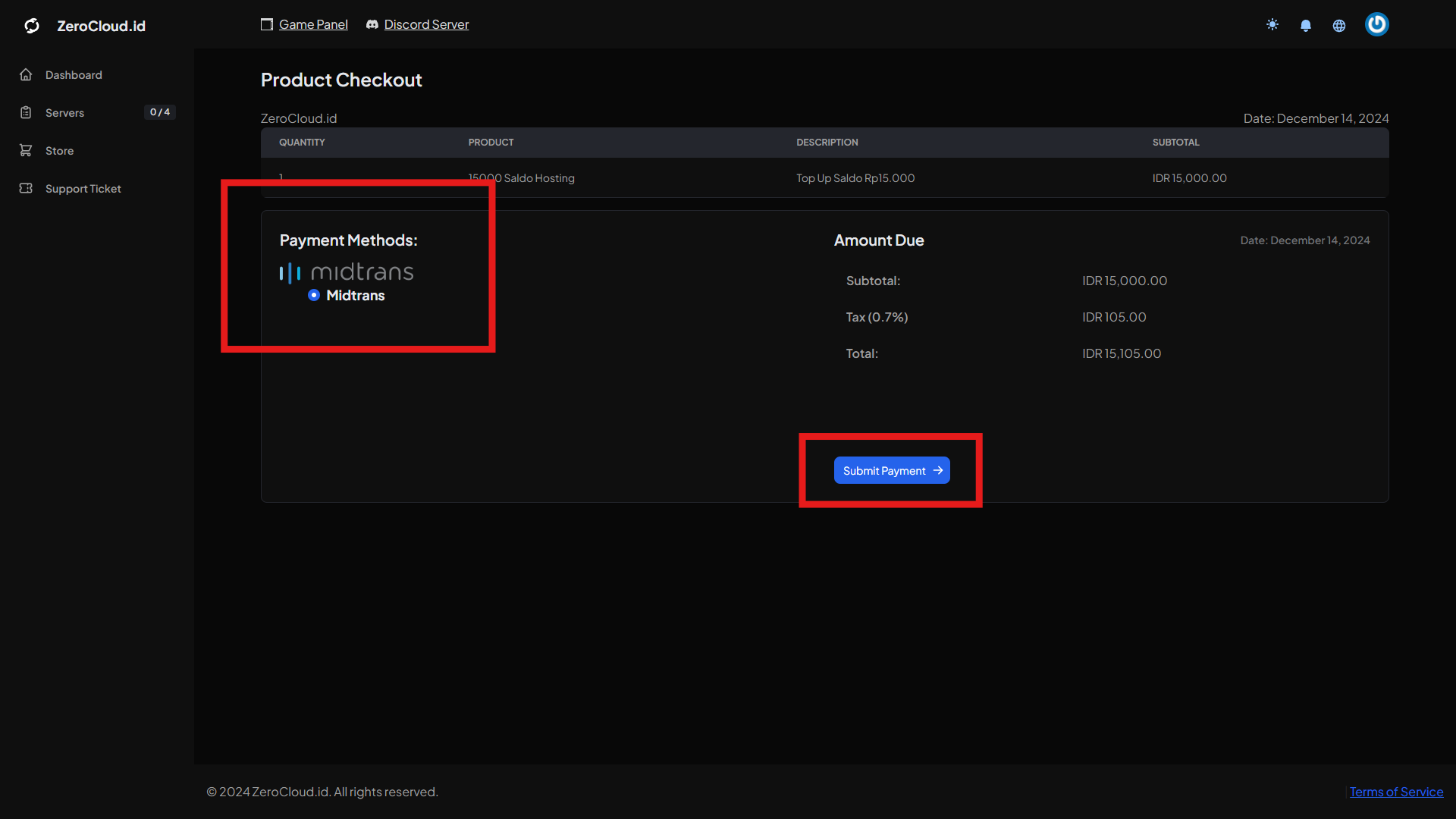
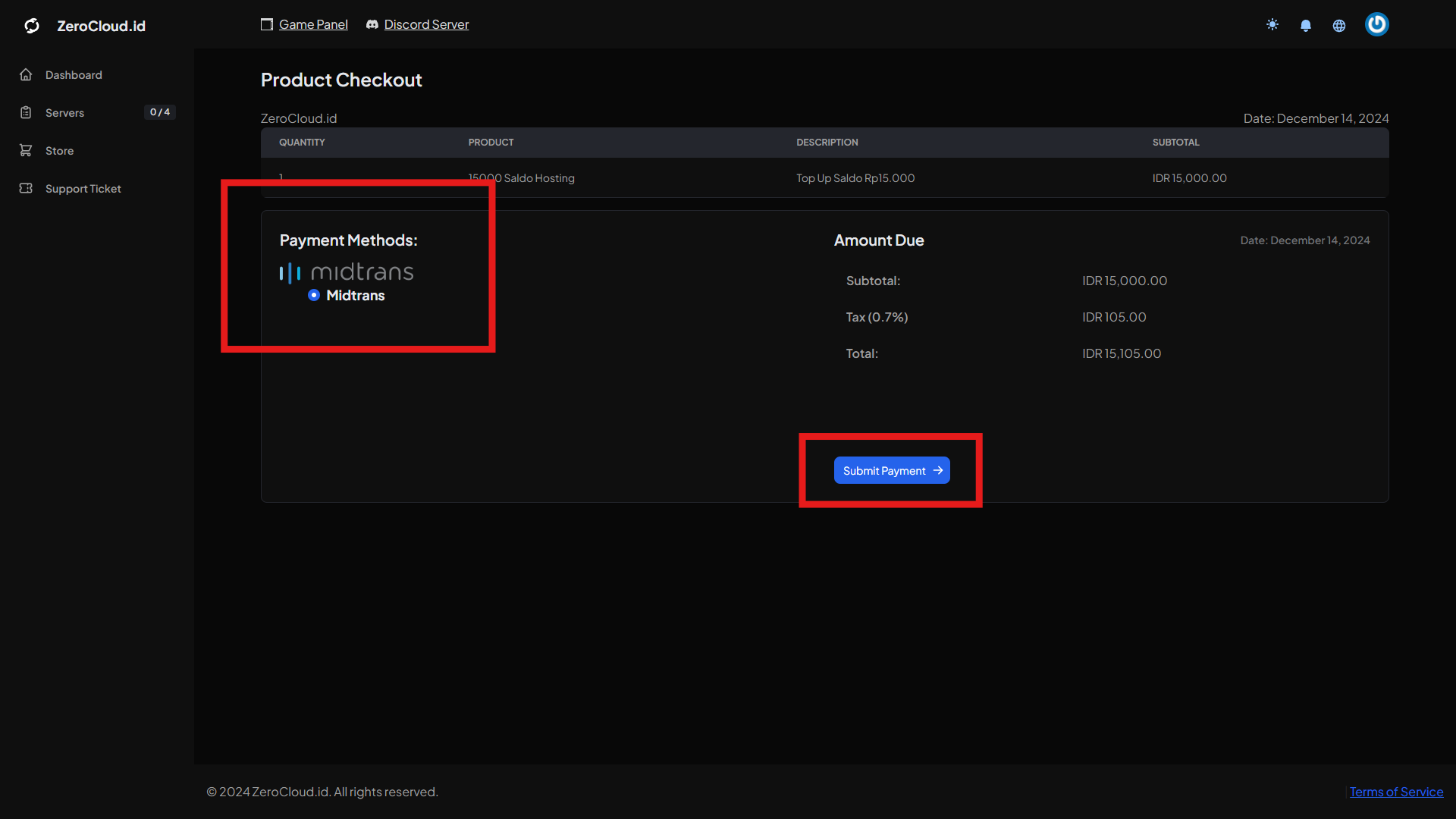
4
Make Payment
A QRIS will appear that you can scan directly. Make the payment according to the instructions.
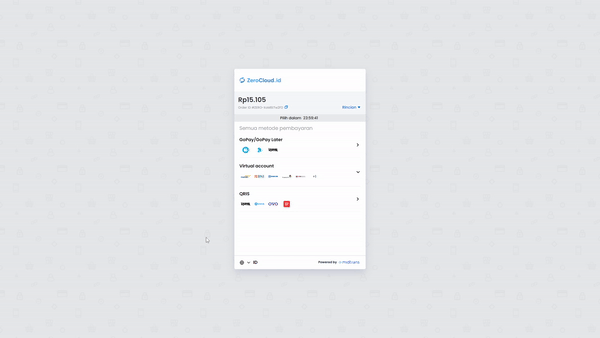 If the payment is successful, your balance will be automatically updated.
If the payment is successful, your balance will be automatically updated.
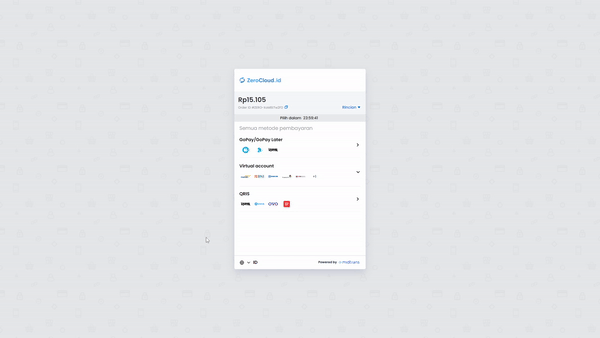 If the payment is successful, your balance will be automatically updated.
If the payment is successful, your balance will be automatically updated.How to Order a Server at ZeroCloud
1
Open Create Server Menu
Go to the Create Server menu in the ZeroCloud panel.


2
Fill in Server Details
Fill in the server name and other parameters according to your needs.


3
Choose Software/Games
Choose Software/Games and set the default to Onboarding (can be changed later in the panel).


4
Choose Node
Choose an available Node. Make sure the stock is sufficient before proceeding.


5
Confirm for Private Node
For Private Node, please confirm through a ticket.
6
Complete the Order
Your server will be ready to use. Once completed, press the Manage button or login to the Control Panel to start exploring your server.
Need help? Don’t hesitate to contact our support team at ZeroCloud. 🚀

